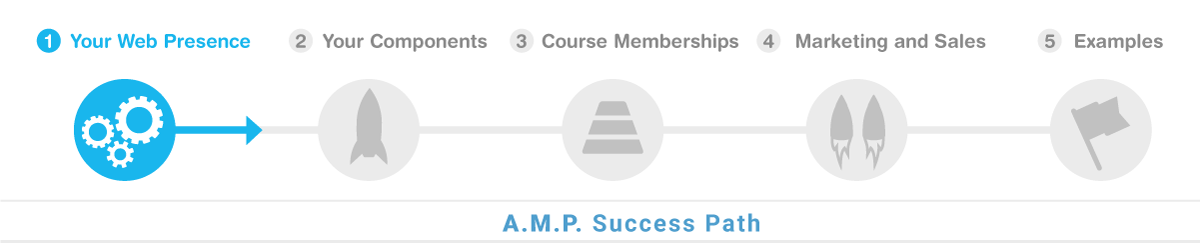
By following the steps demonstrated, users will be able to: Fully customize the welcome text, image sliders, and announcements on the home page to match their branding and highlight key content. They will also learn how to efficiently manage the global navigation, including creating drop-down menus and updating footer links, to establish a cohesive information architecture across their entire website. Additionally, users will gain the skills to ensure their home page layout and navigation are mobile-responsive, enabling a seamless experience for visitors on any device.
Here are the key things you will be able to do after you watch this demo:
Modify the home page welcome text to include custom content and links.
Add new image sliders to the home page and link them to specific pages.
Create and configure new announcements on the home page, including setting their order and linking to URLs.
Restructure the main navigation menu by adding new drop-down items and links.
Customize the footer navigation by removing or updating links as needed.
Modify the quick launch menu buttons on the home page to direct users to key areas.
Backup and restore the navigation structure to ensure consistency across the website.
Leverage color-coding and text editors to simplify the process of updating global navigation.
Ensure the home page layout and navigation are mobile-responsive.
Implement an organized information architecture to support growth of website content.
Customizing the Home Page Welcome Text (0:00:00)
Josh Lomelino explains the process of modifying and deleting content in the CMS to customize the home page welcome text.
He demonstrates changing the welcome text and shows how to link out to social media and add images.
Josh highlights the flexibility of the welcome text block, including the ability to link out to external websites or open images in a new window.
He mentions the ability to insert images and adjust their positioning within the welcome text block.
Configuring Home Page Sliders (0:09:03)
Josh discusses the capability of having multiple image galleries and sliders on the home page.
He explains the process of modifying or deleting content in the CMS to add or change sliders.
Josh demonstrates how to link sliders to specific pages on the website and manage images using the media manager.
He provides tips on ensuring URLs are correctly formatted and how to update sliders without issues with content delivery networks (CDNs).
Managing Home Page Announcements (0:16:05)
Josh shows how to modify and delete announcements on the home page.
He explains the process of uploading new files and linking them to specific pages.
Josh demonstrates how to set announcements to be invisible and how to order them.
He provides tips on using templates for announcements and managing image editing within AMP.
Customizing Global Navigation (0:25:44)
Josh explains the process of modifying the top navigation bar in the CMS.
He demonstrates how to create and manage drop-down menus and simple links.
Josh recommends creating backups of the navigation structure and using VS Code for easier management.
He provides tips on linking navigation items to specific pages and managing the structure of drop-down menus.
Configuring the Footer and Quick Launch Menu (0:31:25)
Josh explains how to modify the footer in the CMS, including adding links and managing the logo.
He demonstrates how to create and manage the Quick Launch menu on the home page.
Josh provides tips on ensuring the footer and Quick Launch menu are mobile responsive.
He explains the process of updating the footer and Quick Launch menu with new links and buttons.