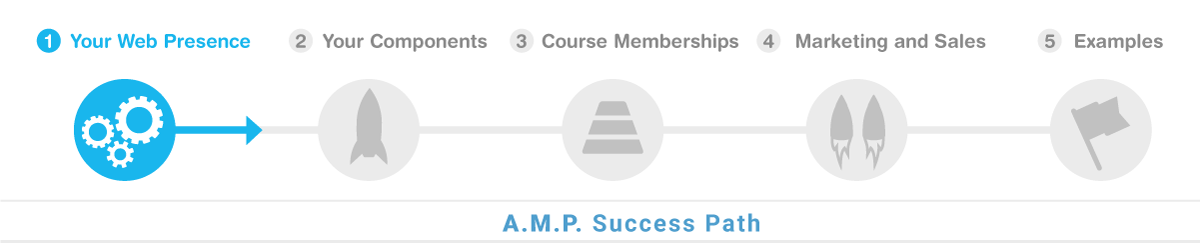
This video provides an overview of the different password-protected areas within AMP and how to manage access to them. Viewers will learn how to log in to the CMS, reset passwords, and create additional user accounts with varying levels of access. By the end, viewers will be login to the CMS in order to create content, manage classes, and integrate features within the CMS to build out their AMP site.
Note that you will need to go to yoursite.com/cms/login.html in order to login. Change yoursite.com to be your site.
Use the user name that was provided to you. Note that your password must be reset the first time you use the system. To do so enter the email you signed up to AMP with and do a password reset.
Once you have reset your password you will be allowed into the CMS and you can follow the steps shown in this demo.
Here are the key things you will be able to do after you watch this demo:
Access password-protected areas within AMP
Distinguish between public and portal-protected content
Describe different types of portal-protected content (one-off pages, classes with payment requirements)
Explain how customers can log in and view authenticated content
Manage access permissions for business owners and designated users in the CMS
Navigate to the CMS login page and log in
Reset password and create additional user accounts
Maintain password security and avoid saving passwords in browsers
Create content, manage classes, and integrate features within the CMS
Discuss next steps for building out content and integrating the logo
CMS Login Overview (0:10)
Josh Lomelino explains the different types of password-protected areas within AMP, emphasizing the distinction between public and portal-protected content.
He describes the first type of content as one-off pieces that require a portal login, such as specific pages or classes that need payment before access.
The second type involves classes where all content within is locked down by login, with some classes requiring payment for access.
AMP provides various methods for customers to log in and view authenticated content based on payment or simple login requirements.
CMS Login for Business Owners and Designated Users (1:48)
Josh Lomelino introduces the CMS login, which allows business owners and designated users to access different parts of AMP.
He explains the flexibility in granting access to users, such as access to the main site, blog, or financial records, depending on the business's needs.
The customer portal provides access to financial records, payment status, past invoices, and interactions within the system.
Businesses can decide how much or little access to grant to different team members based on their roles.
Accessing the AMP CMS Login (3:32)
Josh Lomelino demonstrates how to log in to the AMP CMS login by navigating to site.com/cms/login.html.
He highlights the central dashboard that allows managing memberships, content, and the blog in one place.
The dashboard also handles marketing funnels and digital download resources, which can be linked from the main portal.
Josh explains the password reset process for initial setup and the creation of additional accounts for different access levels.
Security and Password Management (4:32)
Josh advises against saving the password in the browser for security reasons, recommending to click "never" when prompted to save the password.
He emphasizes the importance of keeping the password in a secure place to prevent unauthorized access to customer records.
The password reset process is crucial for gaining access to the admin login and managing other accounts.
Josh concludes by mentioning the next steps in building out content and integrating various features with the logo.